Google explains and defends Android Q gesture navigation
Gesture navigation is available starting with Android Q on most major devices.With Android Q, swiping from the bottom of the screen will take the user to home screen, and swiping from right or left edges takes the user back. In some cases, gesture navigation would possibly conflict together with your app's use of gestures.
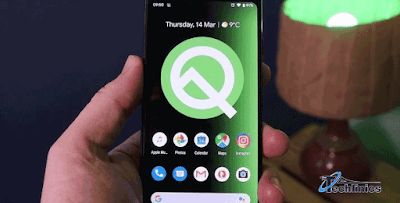 |
| Android Q |
Andoid Q For example,
If you're building a game or a video player, some gestures might accidentally be recognized as navigation swipes causing the user to leave the app. Immersive mode helps to avoid this behavior. In immersive mode, the system bars are hidden, and your app displays its content on the full screen. Note how the system bars, which refer to the navigation bar and status bar, are hidden in the animation.While the system bars are hidden, the home and back swipe gestures are not recognized as navigation gestures. This is particularly useful for games in Android q.
If the user wants to navigate while in immersive mode, they must swipe two times-- once to make the system bars appear, then again to navigate while the bars are visible. There are two immersive modes-- sticky and non-sticky
sticky and non-sticky
Let's talk about non-sticky immersive mode first. In non-sticky immersive mode, after the user swipes the first time and the system bars appear, they can swipe a second time from the bottom or either side to perform a navigation gesture.Once the bars are visible, they will stay on screen until your app hides them again. When the bars are visible, swipes are registered as their corresponding navigation gestures.
In non-sticky immersive mode, you can disable the back gesture up to 200 dps from either side of the screen while the bars are visible.
 |
sticky and non-sticky
|
This won't restrict the user from both swiping in the system bars and performing a navigation gesture in the disabled area.
Next, let's see what's different in sticky immersive mode. In sticky immersive mode, the system bars only appear for a short amount of time Android q.
While they're visible following the first swipe, the user can use the navigation gestures. After a few seconds, the bars disappear and navigation gestures are no longer recognized.
In sticky mode, apps have the option to opt out a specific area or opt the entire-age from the back navigation gesture. This will prevent the system bars from appearing on the left and right sides while they're hidden. This comes at the cost of not being able to go back in your app, which an average user does many times every day.
So opting out should be done extremely sparingly. To summarize, you can use immersive mode if your app needs to hide navigation and status bars.
If the apps primary UI use case requires swipes in or near the gesture area, such as for games and drawing apps, use sticky immersive mode.
If your android Q app's use case is more about clicking in or near the gesture zones, use non-sticky immersive mode. Make sure to take a look at the summary of immersive mode behavior and use the right immersive mode to offer the best user experience if your app uses immersive mode.








